 Back to FAQs
Back to FAQs
Viewers can turn captions on or off so that the text appears on the screen while watching a story. To access this option:
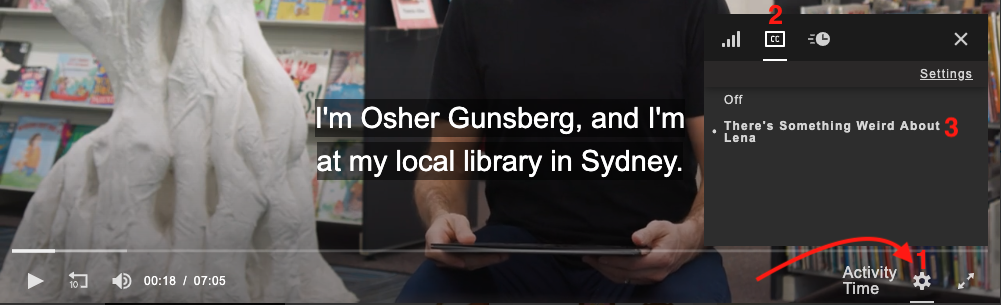
How the captions display will depend on the browser you're using. If you're experiencing difficulties viewing the captions, try updating your browser to the latest version or switching to another browser. We recommend using the latest version of Chrome or Firefox for the best results.
Please note that unfortunately closed captions are not available via AirPlay at this time.
Account Holders, Library Patrons and users that have logged in via SSO can also control whether captions are on or off by default. To do this:
You can customise the appearance of captions and your browser will remember the settings. Here's a quick video showing how it's done: