 Back to FAQs
Back to FAQs
If your school has an active School Subscription for StoryBox Hub and uses Softlink's Oliver V5 Library Software you can link your StoryBox Hub subscription to find and watch our videos within the Oliver V5 platform.
Note: The SBL integration for Oliver V5 is only available to School accounts with an active subscription. It is not available to trials.
Use your Account Holder username and password to log into your Story Box Library account settings.
Scroll down to Other Account Actions and click Oliver V5 Setup.
The default username is the same as the username for your SBL account - you can leave this as is or choose a different username if you wish.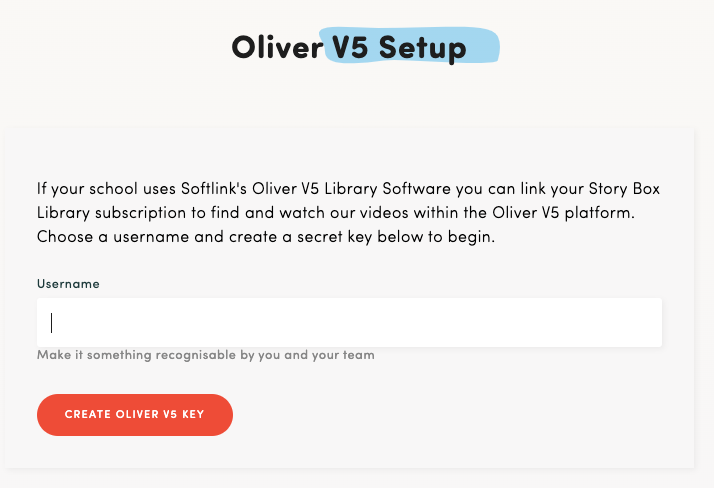
Click ‘Create Oliver V5 Key’.
Your Username, Secret Key and School ID will be displayed. Keep this browser tab open while you complete the remaining steps. (Once you close this tab, you cannot view your Secret Key again unless you revoke it and generate a new one.)
In a separate browser tab or window, log in to Oliver V5 as an administrator.
Navigate to Management > Parameters.
Expand 'INTEGRATION'.
Scroll down to 'STORY BOX LIBRARY' and expand it.
Click the pencil icon to enter edit mode.
Fill in the Parameters as follows:
Story Box Library API Username: Copy this from your Story Box Library Oliver 5 settings
Story Box Library API Secret: Copy this from your Story Box Library Oliver 5 settings
Story Box Library API School ID: Copy this from your Story Box Library Oliver 5 settings
Story Box Library API URL: /oliver/
Story Box Library Update Run Frequency: 1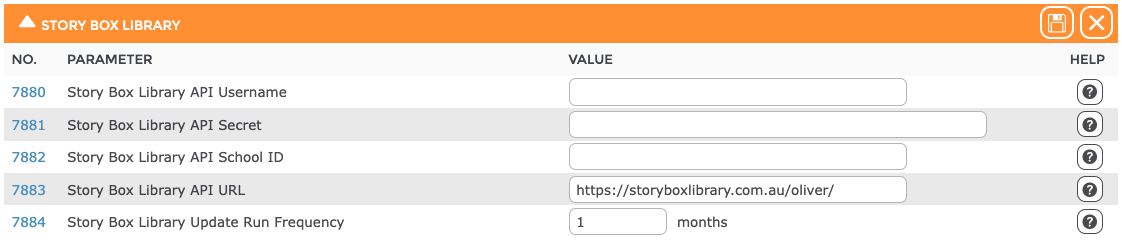
Click the save icon.
Next navigate to System > Housekeeping. Enable the processes as shown below: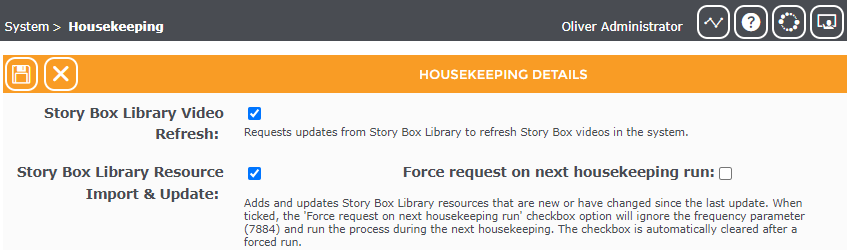
If you experience any issues please contact the Story Box Library support team or email the Softlink help team for assistance (or via phone at 1800 777 037).