Story Box Library
is now coming to you via
StoryBox Hub
 Back to FAQs
Back to FAQs
These are steps for modifying the order fields appear in Oliver to ensure the video appears towards the top of the story page once opened - this makes it clearly visible for the user. Additionally there are instructions below for setting up a slider that showcases Story Box Library on the Oliver News page.
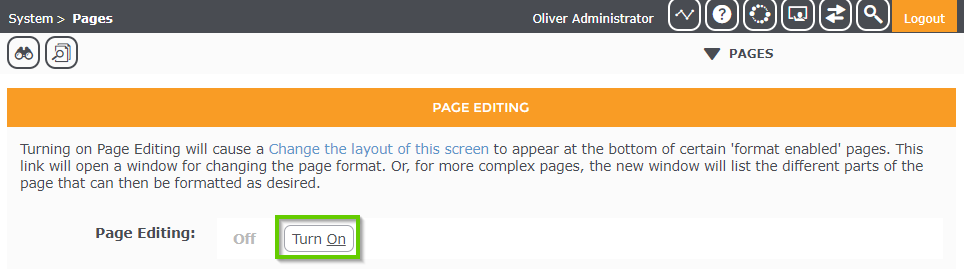
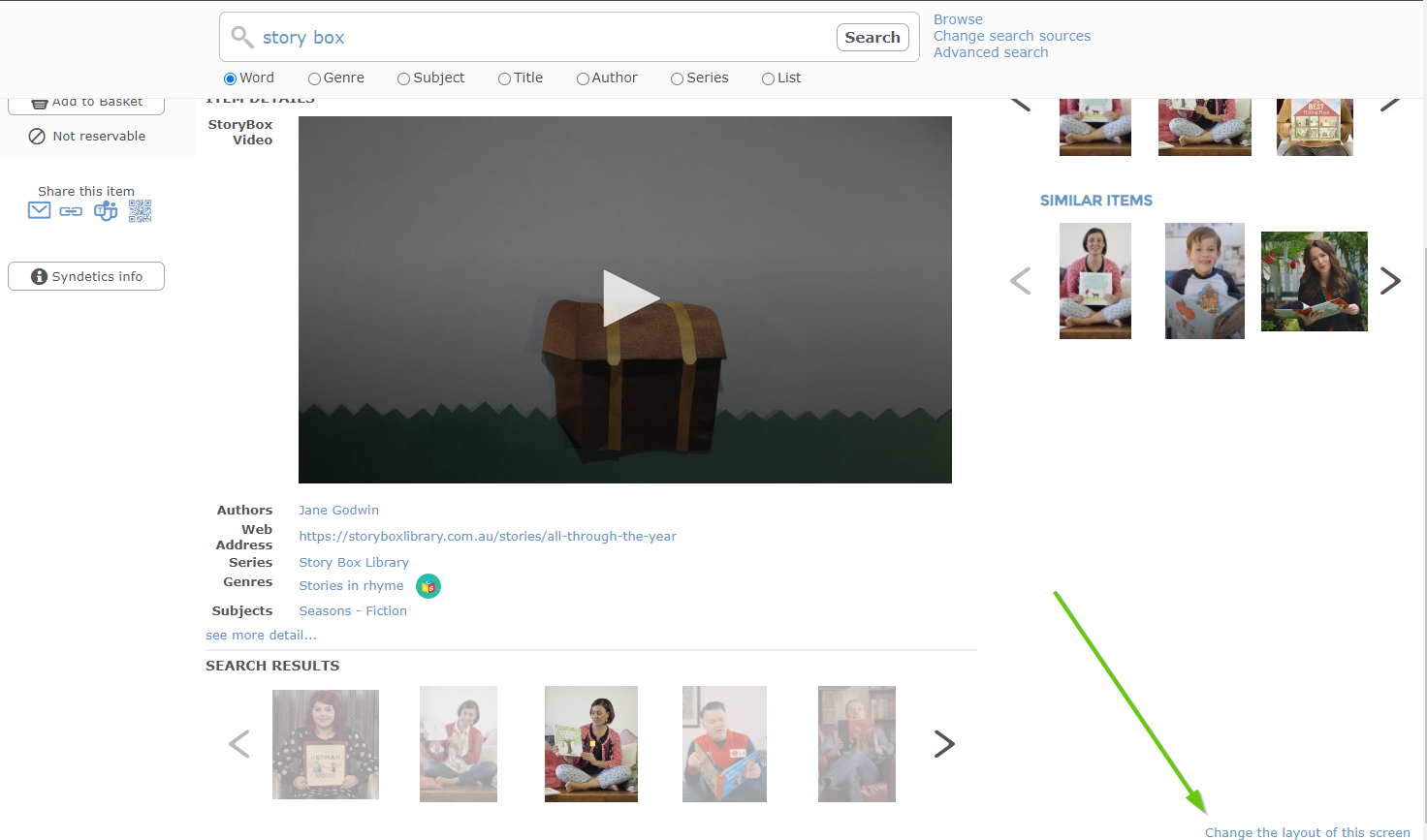
Area name: catalog
Page Type: detail
Page Name: search2Fixed
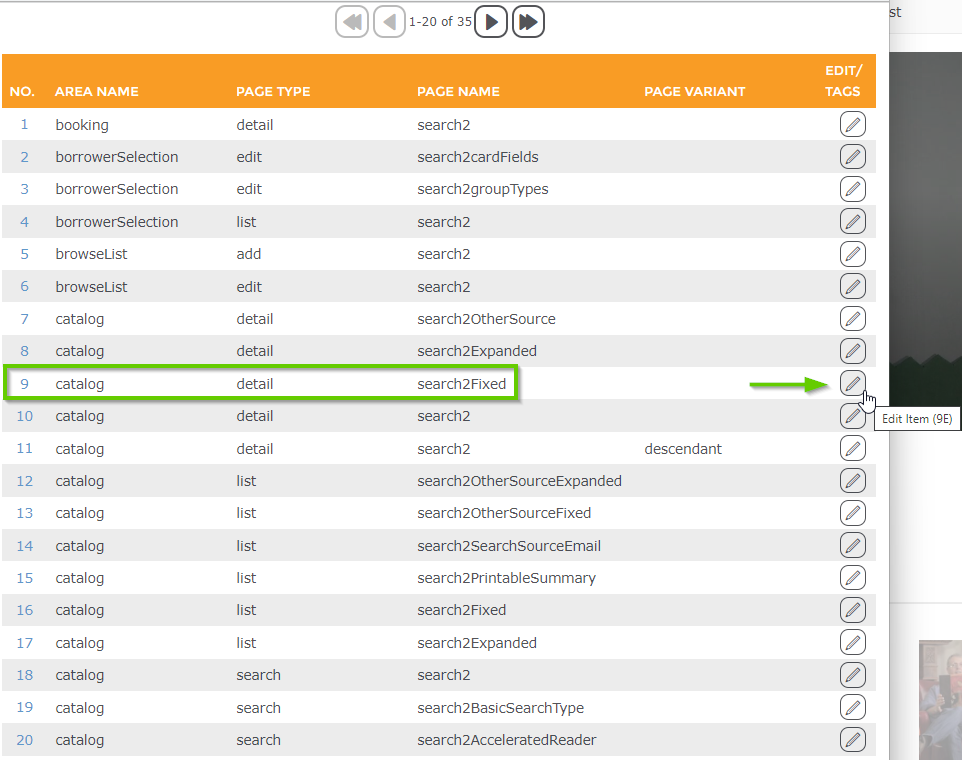
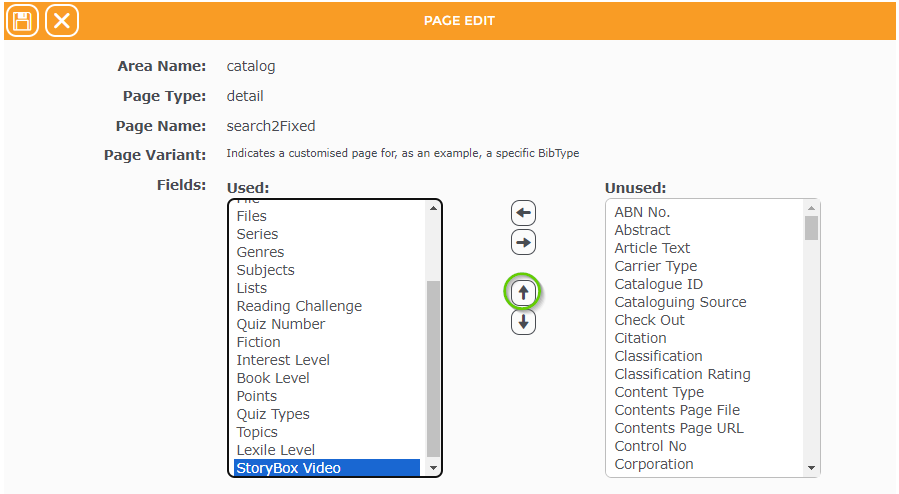
It’s quite easy to setup a “Slider” that showcases Story Box Library resources on the Oliver News page. The steps are:
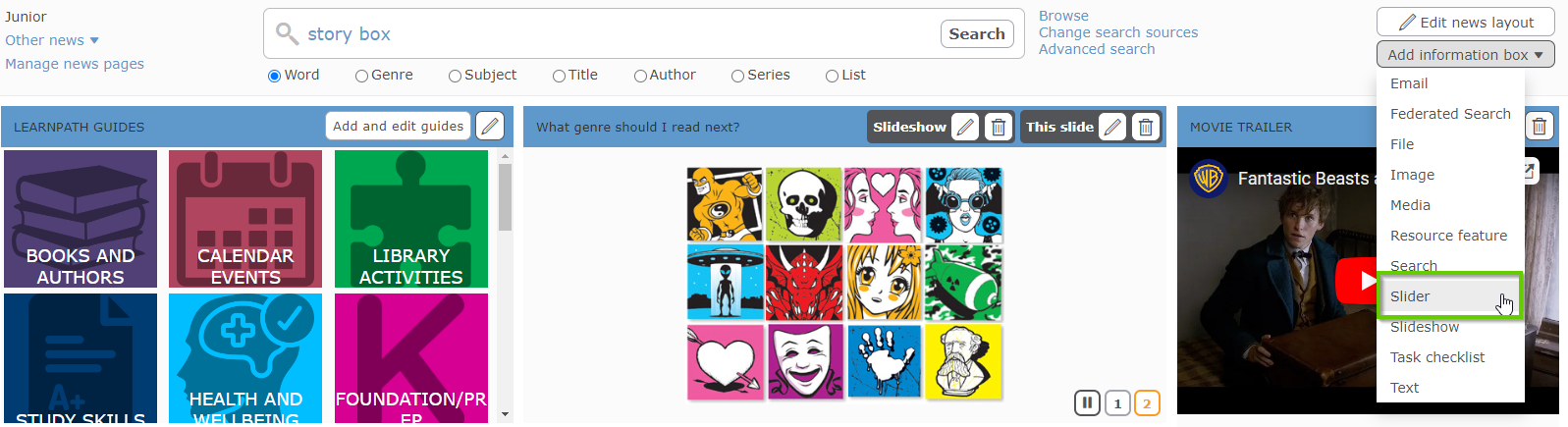
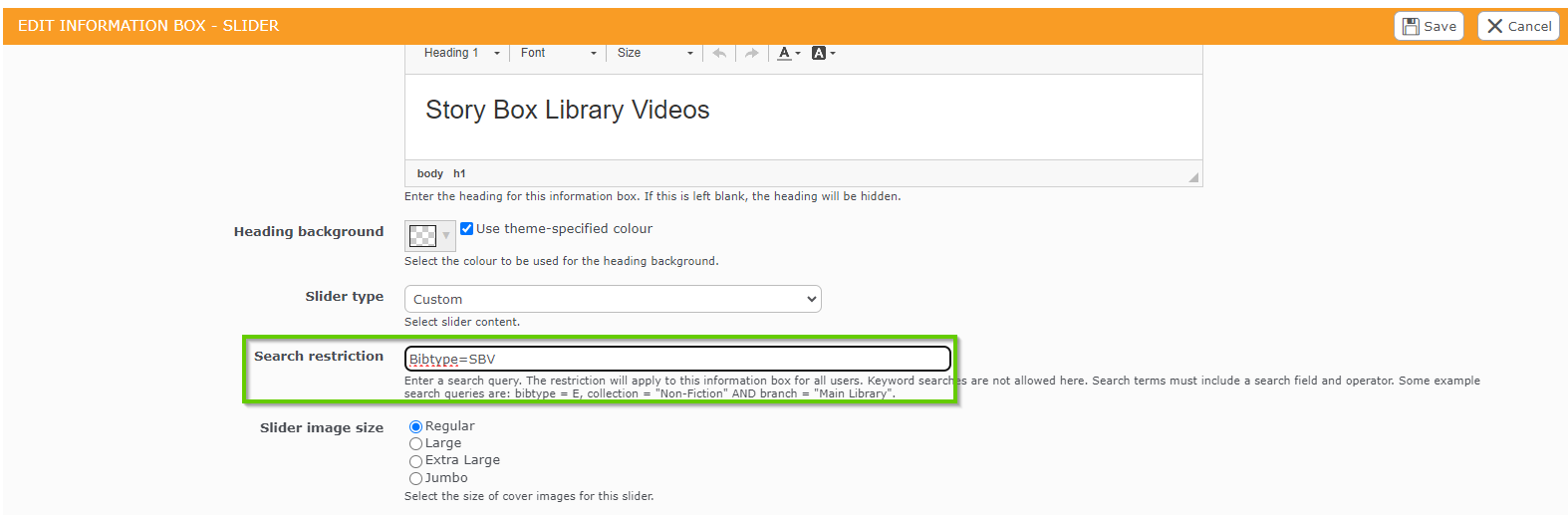
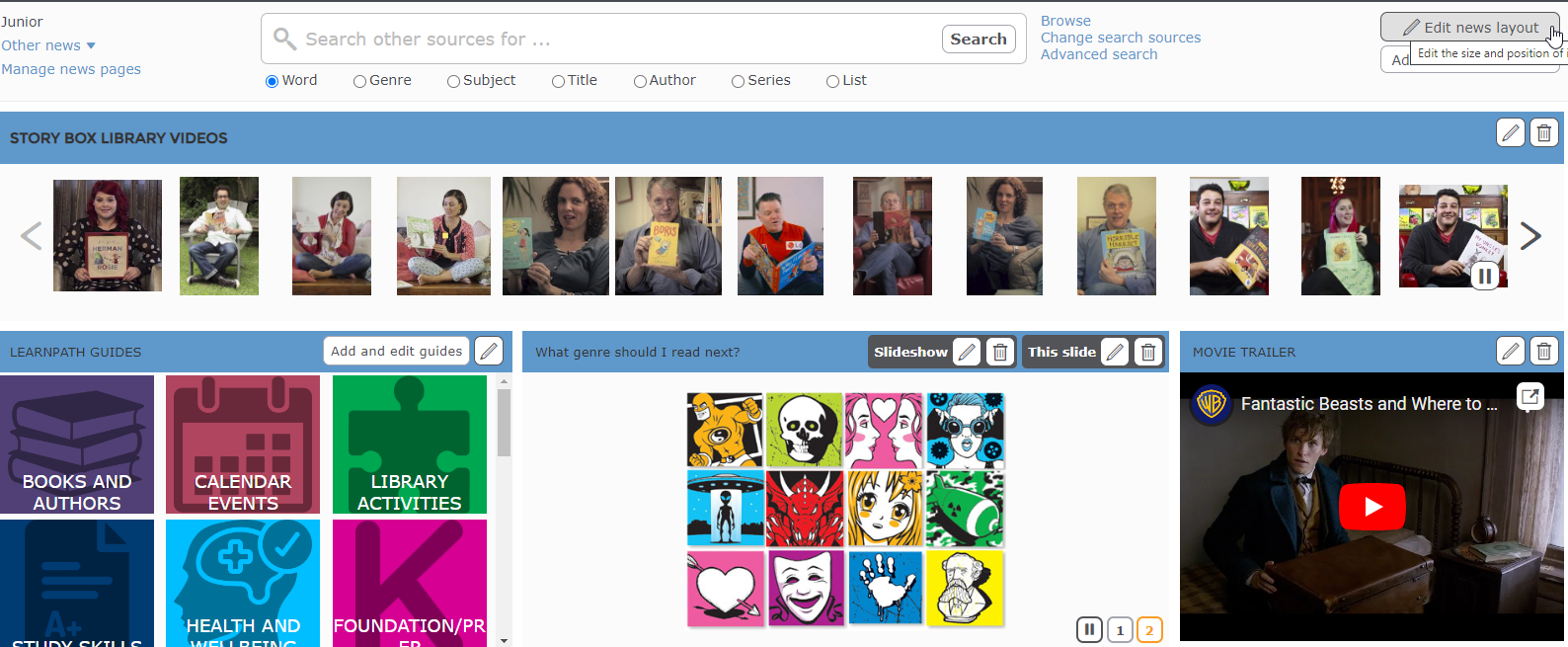
*Note that NSW Department of Education schools don’t have access to page editing as it is managed at the Dept of Education NSW level.